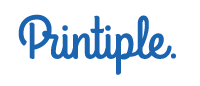Support & FAQs
+ What is RIP software?
The RIP (Rasterising Image Processor) is the software required to run a commercial UV printer. In addition to processing your artwork file into a language commercial printers understand, it also adds the white ink base layer required under your colour ink layer and acts as an automated workflow tool enabling you to maximise simplicity and efficiency.
+ What is the Alignment Tools software?
Alignment Tools is our alignment software tool which determines how and where the print head's nozzles print. It is used to choose the printer configuration from a) ‘colour only’ b) ‘white only’ c) ‘white + colour’ d) ‘colour + white’ ink. You also need it to align the nozzles and ensure the CMYKWW ink droplets are firing in the correct place.
+ How do I install the software?
See SOFTWARE INSTALL instructions
+ What if the nozzle test pattern reveals blocked nozzles?
Ink blockages are the most common issues with UV printers. This is usually where the ink has partially cured in the print head nozzles as a result of the print head being exposed to the atmosphere or general lack of use over time, both causing ink droplets to cure in the nozzles and prevent the ink from firing from the print head.
ACTION: 1a) Run a regular ‘clean’ from the printer control panel and repeat until the nozzles become clear and the test pattern prints clearly.
1b) Remove and shake each of the ink cartridges for 20secs each (UVA4 only).
1c) On the printer control panel...Choose Enter > Maintenance > Manual Pump to manually pump ink through the system into the waste ink container. Ensure you can see ink pouring into the waste ink container and then after running the ink pump for about 20secs, press EXIT to stop then repeat step 1a several times until clear.
2a) Remove and shake each of the ink cartridges for 20secs each. 2b) Repeat steps 1a & 1b *UVA4 only
If unused for some time and the print head is totally blocked you may have to... 3a) Manually draw ink through ink lines with syringe. 3b) Manually perform a head clean using a head cleaning fluid filled syringe & tube.
4) One of the most effective ways to clear print nozzles is to run several large prints using the 'white only' setting. This ensures the white ink flows through the system, whilst excercising the print head by getting it to do the work instead of the ink pump.
+ White ink is printing ‘thin’, ‘watery’ and ‘not opaque’.
White ink for UV printers contain tiny, heavy particles which sink to the bottom of the cartridge when left idle…even over a short period of time.
The white ink cartridges should be removed and shaken EVERY day to avoid this (UVA4 only).
1) Remove and shake the white ink cartridges for 20secs each (UVA4 only).
2) Choose Enter > Maintenance > Manual Pump on the printer's control panel to manually pump ink through the system into the waste ink container. Ensure you can see ink pouring into the waste ink container and then after running the ink pump for about 20secs, press EXIT to stop.
3) Run the "test" and "clean" processes from the printer control panel several times and repeat until the nozzles become clear and the test pattern prints clearly with opaque white ink.
4) One of the most effective ways to clear print nozzles and to get white printing, fresh, opaque white ink again is to run several large prints using the 'white only' setting. This ensures the white ink flows through the system, whilst excercising the print head by getting it to do the work instead of the ink pump.
+ The nozzle "Test" pattern is printing with ‘mixed colours’ in each block.
This is usually as a result of the print head surface being dirty and the cap top containing pools of ink after a ‘clean’ or a ‘manual ink pump’ clean and the print head hasn’t been properly wiped by the rubber wiper after this.
1) Run a regular ‘clean’ from the printer control panel (this ensures the rubber wiper wipes the print head clean at the end of the head clean cycle) and repeat until the test pattern prints clearly with each colour appearing cleanly in each colour block.
2) Problem still present?
3) Empty waste ink container.
4) Ensure wiper is correctly positioned correctly to be making contact with the head's surface and is wiping the print head during the cleaning cycle.
5) Replace rubber wiper AND cap top.
+ I can see cyan, magenta, yellow or black lines around my prints.
This is usually a result of misaligned CMYK nozzles.
1) Perform a nozzle alignment check and adjustments in the Alignment Tools program.
Problem still present?
Ensure ambient temperature is 20ºC-30ºC
Remove and shake each of the ink cartridges for 20secs each.
2) Ensure your print surfaces are free from static. Wiping surfaces with isopropyl alcohol is a good way to do this.
+ I can see blurry magenta lines around my prints.
This is usually a result of the ink being out of its optimum temperature range causing a volatile delivery of the ink firing from the head. Magenta is the ink most susceptible to temperature related volatility.
1) Heat/cool the inside of the printer to between 20ºC-30ºC.
2) Remove magenta cartridge, heat/cool it gently until it is between 20ºC-30ºC whilst shaking it.
3) Perform a “manual ink pump clean”, then a “head clean” and repeat until the magenta print becomes cleanly printed.
4) Ensure the head/bed height is set correctly.
Problem still present?
Ensure ambient temperature is definitely between 20ºC-30ºC
Replace magenta ink cartridge with new one them repeat the above.
+ I can see the white ink layer poking out from under my colour layer of my prints.
This is usually a result of incorrect nozzle alignment.
1) Perform a nozzle alignment check and adjustments in the Alignment Tools program.
2) Perform a “WC Vert Dist” check and adjustment in the Alignment Tools program to vertically align the colour print layer to the white print layer.
+ I can see feathery White and/or CMYK ink spray pattern around my prints.
This is usually a result of:
a) The ink being out of its optimum temperature range causing a volatile delivery of the ink firing from the head.
b) The print head being too far from the print surface. Adjust print bed height.
c) Static being present on the print surface.
d) The ink mist exhaust channel(s) being blocked.
e) The ink mist exhaust channel fan(s) not working.
f) UV lamp not curing the ink correctly. Clean surface of lamp.
ACTIONS:
a) Heat the inside of the printer to between 20ºC-30ºC.
b) Remove magenta cartridge, heat it gently until it is between 20ºC-30ºC whilst shaking it.
c) Shake white ink cartridges and perform a “manual ink pump" clean, then a “head clean” and repeat until the magenta print becomes cleanly printed.
d) Ensure the head/bed height is set correctly.
e) Move the printer to a room/surface with less static (i.e, no carpets).
f) Wipe the print surface with a lint free cloth and a spray solution mixture of 50% isopropyl alcohol and 50% water to minimise the static on the surface.
g) Ensure the ink mist exhaust fans are working. You can hear/feel one fan sucking air into the silver metal channel between the UV lamp and the print head carriage and the larger fan blowing through the exhaust port at the rear of the printer.
h) Remove the 2 x ink mist exhaust channel foam filters and replace to ensure no blockages.
i) Clean the UV lamp’s lens surface thoroughly with alcohol (and a scraper if necessary). The surface of the lamp can become cloudy with cured ink droplets.
We are currently in the process of adding our FAQ and product support documents.
In the meantime, if you require further assistance please contact us:
Tel: 07713563083
Or complete the following form…